Student Apps and Technology
Please click on Announcements to view important updates.
-
LU Self-Service for Fall and WebAdvisor for Summer
As we transition to LU Self-Service, view this page often for updates!
- Beginning April 4, 2022, the Lincoln University student information system, Ellucian Colleague, is updated to include the LU Self-Service Portal.
- The LU Self-Service Portal allows students to create an academic plan as well as view financial aid and pay balances.
- The LU Self-Service system replaces WebAdvisor for Fall 2022 advising and registration.
- WebAdvisor will not be available after Summer Sessions.
- View the LU Self-Service Advising and Registration Tutorial Video for Students
- LU Self-Service Advising and Registration Tip Sheet for Students (pdf)
- Visit the Registrar's page for more information about advising and registration.
NOTE:
- For Summer 2022, please register using WebAdvisor. If you are unfamiliar with registration in WebAdvisor, please view this training video.
- For Summer 2022 or Fall 2022, you may need to view your program evaluation in WebAdvisor, please view this training video to learn how to access your program evaluation.
- For Fall 2022, please register for classes using LU Self-Service. Contact your advisor early so you can register for the classes you need.
-
Online Summer Sessions 2022
Lincoln University online summer courses are designed for your busy schedule. There are two, six-week sessions for Summer 2022. Enroll in Summer Session 1 (May 16 – June 24) or Summer Session 2 (June 27 – August 5). Both sessions are fully online. Registration opens April 4 on WebAdvisor. Learn more about registration. Registration for undergraduates is open for online courses during both summer 2022 sessions.
Financial Aid
Financial aid may be available for Session A (May 16 – June 24). All undergraduate students planning on registering for online summer sessions are required to complete a 2022 summer school financial aid application. Contact Financial Aid for further information.
Phone: 800-561-2606
Fax: 484-365-8198
financialaid@lincoln.eduRegistration
Beginning April 4, all students can register via WebAdvisor. There are no restrictions on who can register. Students may continue to register until the end of drop/add for Summer A or Summer B. If you are unfamiliar with registration in WebAdvisor, please view this training video.
Online Summer Session Training Requirement
One of your first assignments in your online course is to complete the student online orientation, Passport to Canvas. This training is on your dashboard. After you complete the orientation, you will receive a digital badge. This digital badge will signify to your instructor that you have completed the orientation. Your instructor will verify that you have completed this training.
You are required to complete an online orientation training. You can begin completing this as soon as you enroll. You will be required to email your completion badge to your professor.
Technical Requirements
Students in an online course must have access to a desktop or laptop computer (PC or Mac) with a stable Internet connection. All LU students have access to Microsoft Apps while they are enrolled at Lincoln University. Installation directions are located on the IT Support page. Professors may require additional software, which will be specified in the syllabus.
Recommended Browsers for Canvas
- Google Chrome and Firefox
- Use a desktop or laptop computer
Not Recommended
- Internet Explorer/Edge and Safari
- Taking quizzes or exams on a tablet or smartphone
Help Options
For success tips, review this Online Learner Success Strategies document.
Email or WebAdvisor Help: support@lincoln.edu or 1-484-365-4357 (HELP)
Student Support Services
- Academic Support
- Academic Advising
- Academic Calendar
- ADA Accommodations
- Campus and Virtual Bookstore
- Career Development
- Canvas and Technology
- Counseling Services
- Financial Aid
- Information Technology
- Langston Hughes Memorial Library
- WebAdvisor
- Women's Center
-
About Canvas
About CANVAS
Canvas is the learning management system at Lincoln University for delivering online, synchronous, asynchronous, or hybrid course materials. Most of your professors use Canvas. For questions related to Canvas, please ask your instructor for assistance.
Getting Started With Canvas
Step 1: Review the Canvas resources below and/or review the Student Canvas Orientation video
Step 2: Complete the Passport to Canvas student orientation course (on your Canvas dashboard). If you are taking online summer courses, the Passport to Canvas student orientation course is a requirement.
Step 3: Contact a Canvas Student Ambassador or Canvas Coach for assistance (view the Canvas Help Options)
-
Canvas Login Instructions
If you are logged into your Lincoln email account in Google Chrome or Firefox, when you go to https://lincolnu.instructure.com, you will automatically be logged into your Canvas account. If you are not logged into your email, follow these steps:
- Go to https://lincolnu.instructure.com
- Pick your Lincoln University Microsoft account
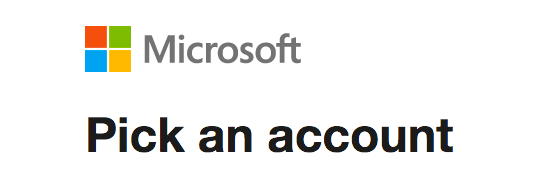
- Enter your Lincoln University email password
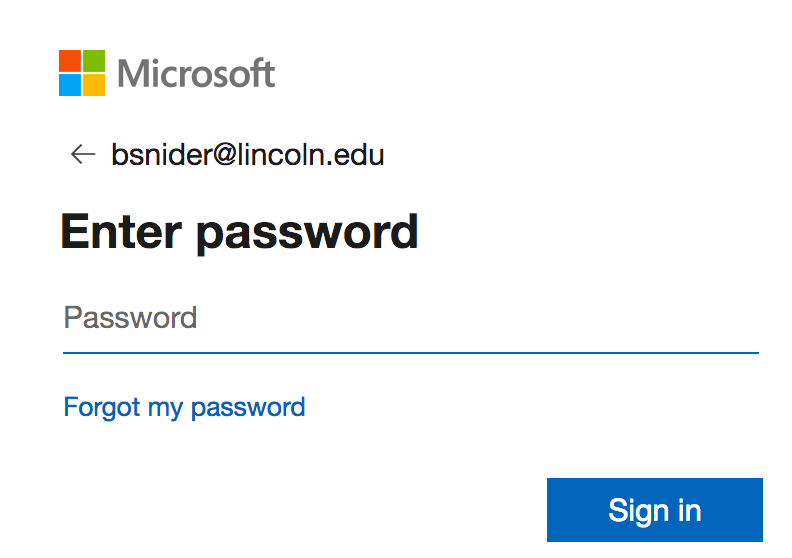
- Click sign in
- This is your personal Lincoln University Canvas Dashboard
-
Canvas Help Options
Canvas Help Options
Canvas has a 24/7 Helpline and chat line. You may find these in your Canvas Global Navigation.
- Contact your instructor or IT for problems related to the visibility of your Canvas course.
- Contact IT if you are having issues with Canvas login.
- IT Contact information: support@lincoln.edu or 484-365-4357
- For other issues or training, contact a Canvas Coach. Click on a card below for contact information.
-
Canvas Student Resources
- Canvas Dashboard: How do I use it?
- Profile: How do I edit it?
- Mobile App for Android: How do I download it?
- Mobile App for iOs (Apple): How do I download it?
- Online Assignment: How do I submit?
- Discussions: How do I reply to discussions?
- Quizzes: How do I take a quiz?
- Grades: How do I view my grades?
-
Other Instructional Technology Resources
- Adobe Acrobat Reader
- Microsoft Office: Contact IT support - support@lincoln.edu
- Turnitin
- Internet Access: The University provides Internet access through its dorms, labs, and buildings. When off-campus, users must provide their own Internet access. If you experience Internet access issues in your dorm, lab, or building, contact IT support - support@lincoln.edu
-
Tips for Success
Online Learner Success Strategies: Knowledge, Skills, Attitudes, and Strategies
- This document lists strategies for success in online learning.
To be successful in your online, synchronous, asynchronous, or hybrid course, basic computer skills are essential. For example, you should be able to:- Create, save, open, and close documents
- Copy and paste text
- Add attachments to emails or discussion board posts
- Download attachments from emails or discussion board posts
- Navigate to designated web pages
Do you need to increase your knowledge of college success skills, computer skills, Internet skills, and Microsoft Office basic skills?
- The library database offers over 107 databases to assist you with your academic studies. Two of these databases focus specifically on these skills: College Success Skills and Basic Computer Skills. Contact a librarian for assistance via chat on the Langston Hughes Memorial Library database web page.
-
Cengage Unlimited
student cengage registration
Students register only once with Cengage to set up their Cengage Unlimited account. Review Cengage Student Resources: Let's Get Started!
- Go to Cengage Log-in, under “New Students - Create an account”
- Enter your Lincoln email address and follow the instructions
Access Your Cengage Course Materials
- If your class is using MindTap you will access your ebooks and materials within your Canvas course.
- If your Math class is using WebAssign, you will receive a course code from your instructor.
- Getting Started with MindTap: Follow this link for instructions about how to link your Cengage and Canvas accounts, enable popups, enroll in your Cengage course, and access your course materials.
- Getting Started with WebAssign for Math Courses: Follow this link to set up your Cengage account and sign in, enable popups, enroll in your Cengage course, and access your course materials. You will access your WebAssign resources directly from Cengage and create an account only once. Review the How To Register for a WebAssign Class video.
Mobile App
The Cengage Mobile App will help keep you focused and ready to study whenever it’s convenient for you.
cengage training resources
Getting Started with Cengage Unlimited: This Cengage Unlimited web page provides information and instructions for students on MindTap, WebAssign, and more.
TECHNICAL SUPPORT
- Check to see if Cengage is experiencing issues: Cengage TechCheck
- Search for a solution
- Submit a support ticket at https://cengageportal.secure.force.com/Support
- Phone support is available at 800-354-9706. Phone access is slower at the beginning of semesters.
- Student Support Resources

